Introduction
This guide provides a hands-on introduction for working with the State Street API. Use this section to understand how to create your API Application and perform a successful request and retrieve a sample dataset.
Steps
- Log in to the State Street Developer Portal
- Navigate to the Sample Transactions API
- Register New Application
- Retrieve Results
Login
Navigate to Login at the top of this page, where you will be prompted for your account details
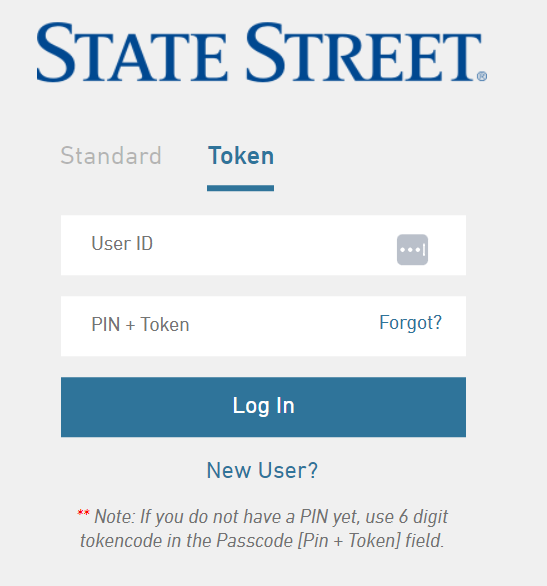
Enter your login credentials, and once verified, you can proceed to the next step. If you do not yet have a my.statestreet.com account that has access to the State Street Developer Portal, please contact your Client Service Manager to obtain access.
Navigate to the Sample Transactions API
- Click on the Products tab on the top navigation bar and then API Catalog
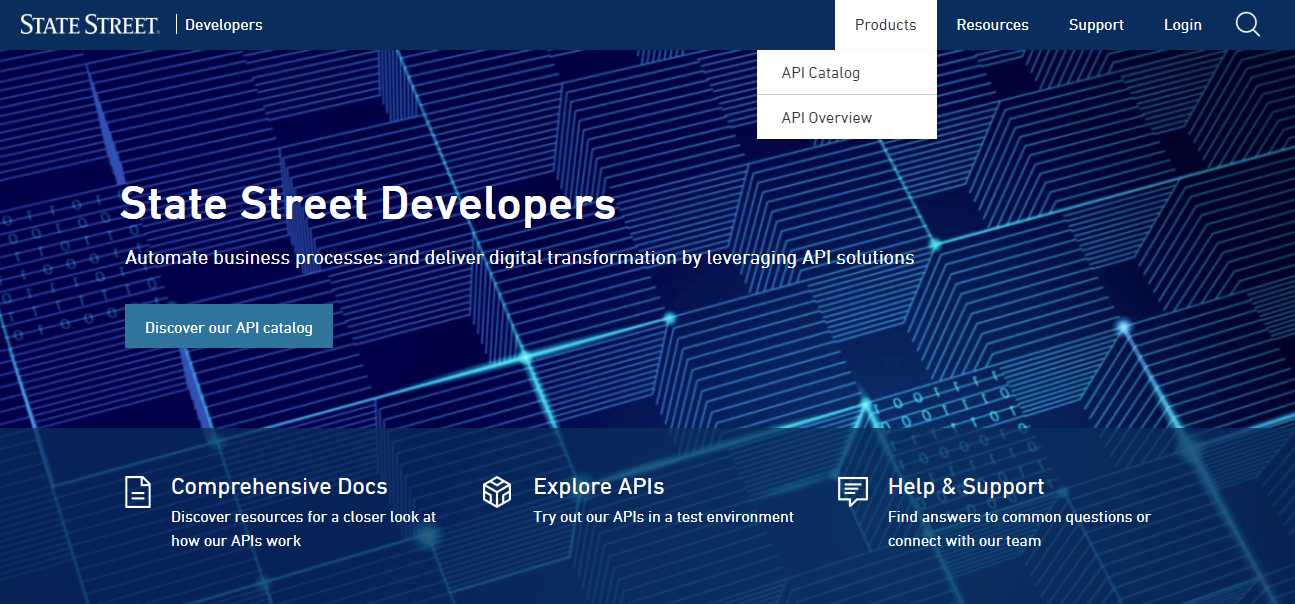
- Find the Sample Transactions API within the API grid. You may only see the Sample Transactions API, or you may see more available to you. The API catalog view is controlled by permissions granted by your Client Service Manager for specific API products, based on your organization’s scope of services
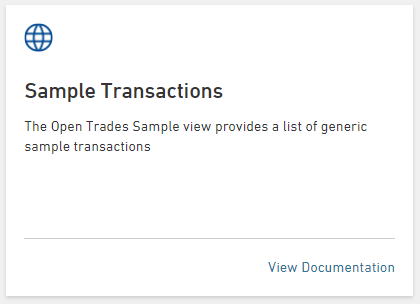
- Click on “View Documentation”
Register New Application
To make API calls, you must register an Application within the State Street Developer Portal. This is the consistent process, regardless of which method you use to access the State Street API.
- Once within the Sample Transaction API, you will see the endpoint overview page
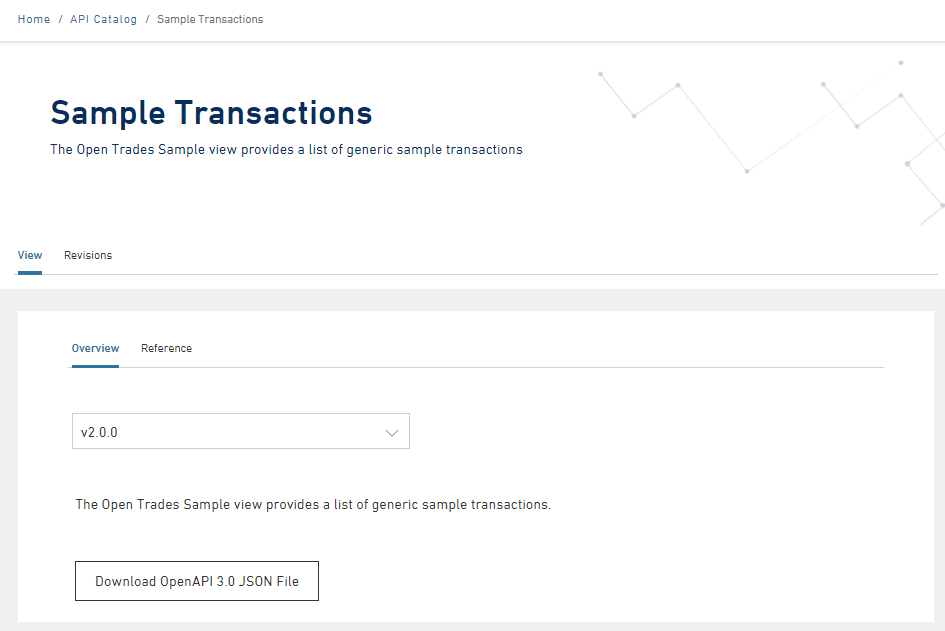
- Click on Reference to view the Sample Transactions API specifications. If you have not used this function before you will see a banner that says “You do not have any applications registered.”
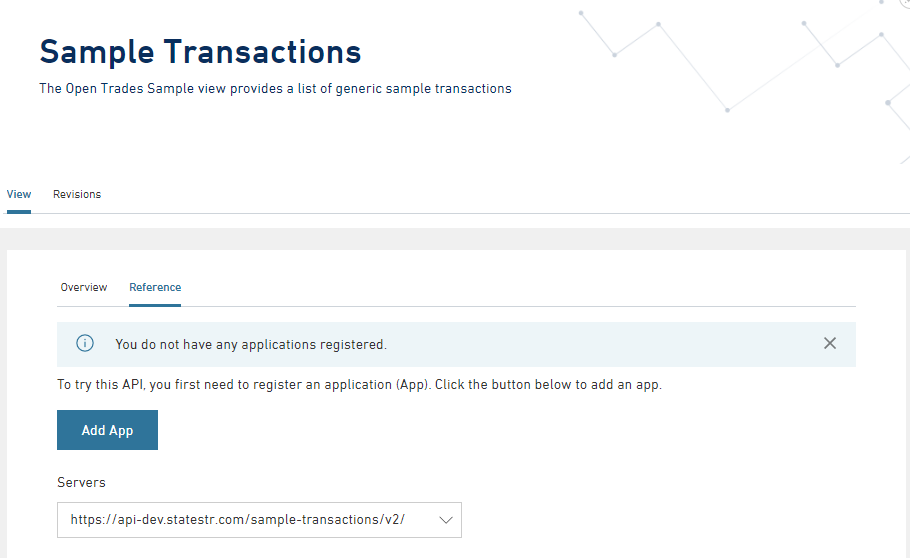
- Click on “Add App” to register an application
- Name your application and ensure "Sample Transactions" is enabled in the API Catalog section
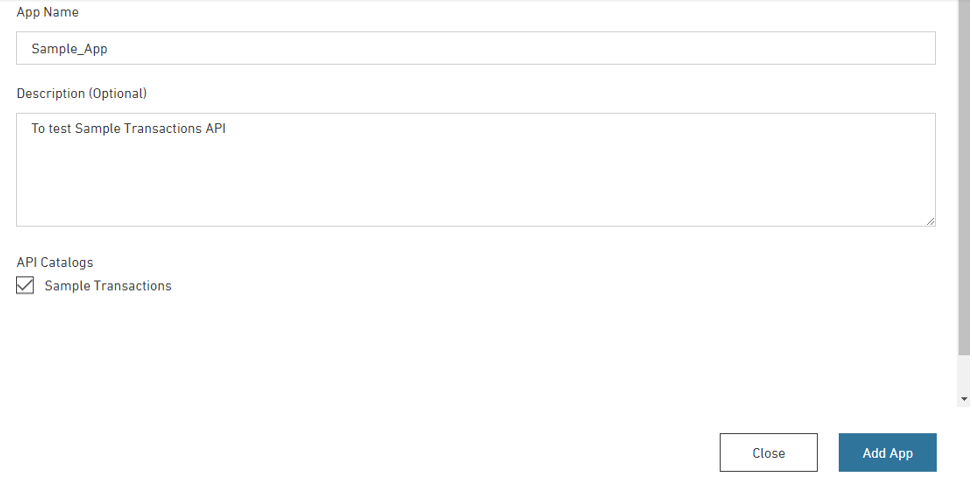
- Click Add App to complete the registration.
- To try the API you need to retrieve an access token to establish a session. Click Authorize and a success message will appear on the top of the page
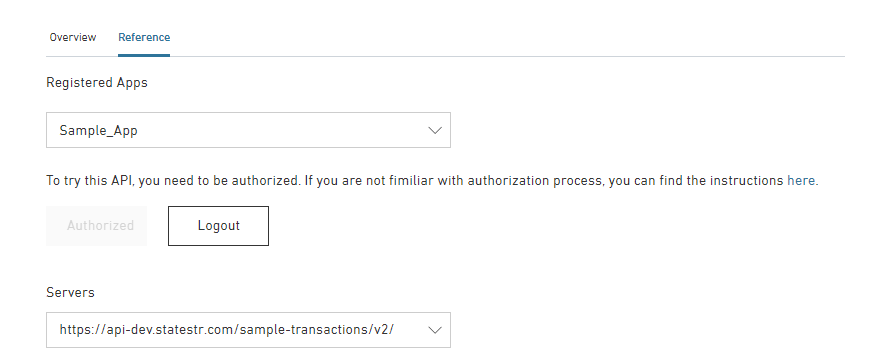
Retrieve Results
- Scroll down to view the Transaction API Endpoints
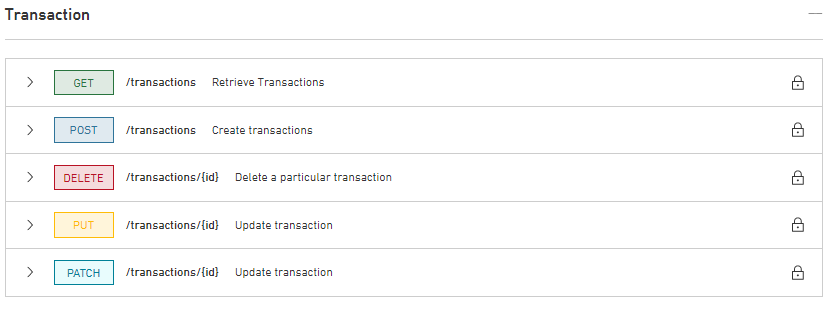
- Click on the arrow next to “/GET” to expand the endpoint
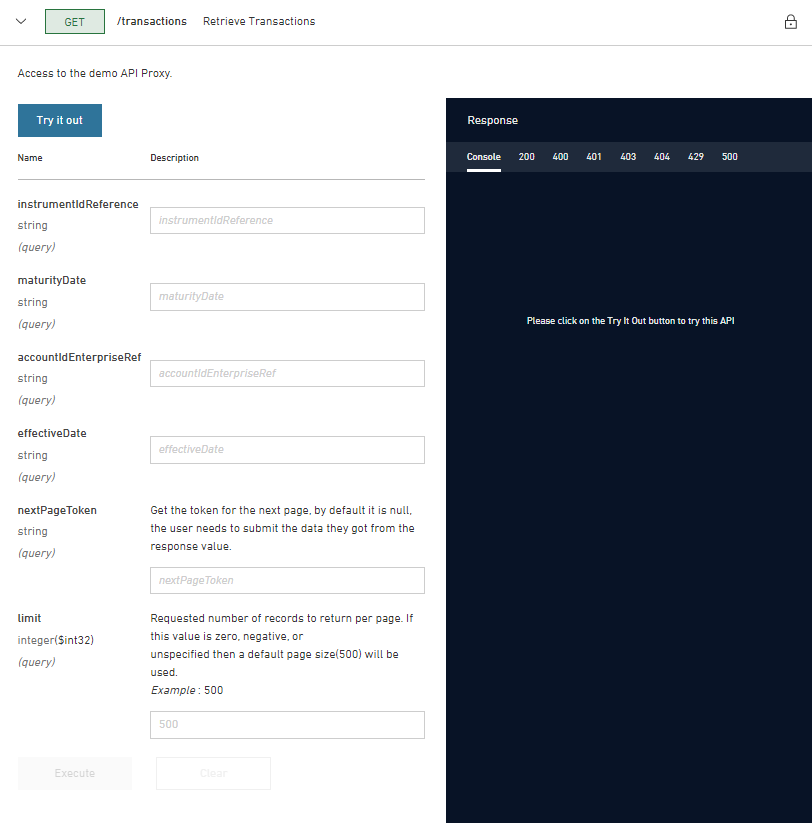
- Click on the “Try it out” button
- There will be parameters below that can be modified, but can also be left blank. Click on "Execute" to initiate the request.
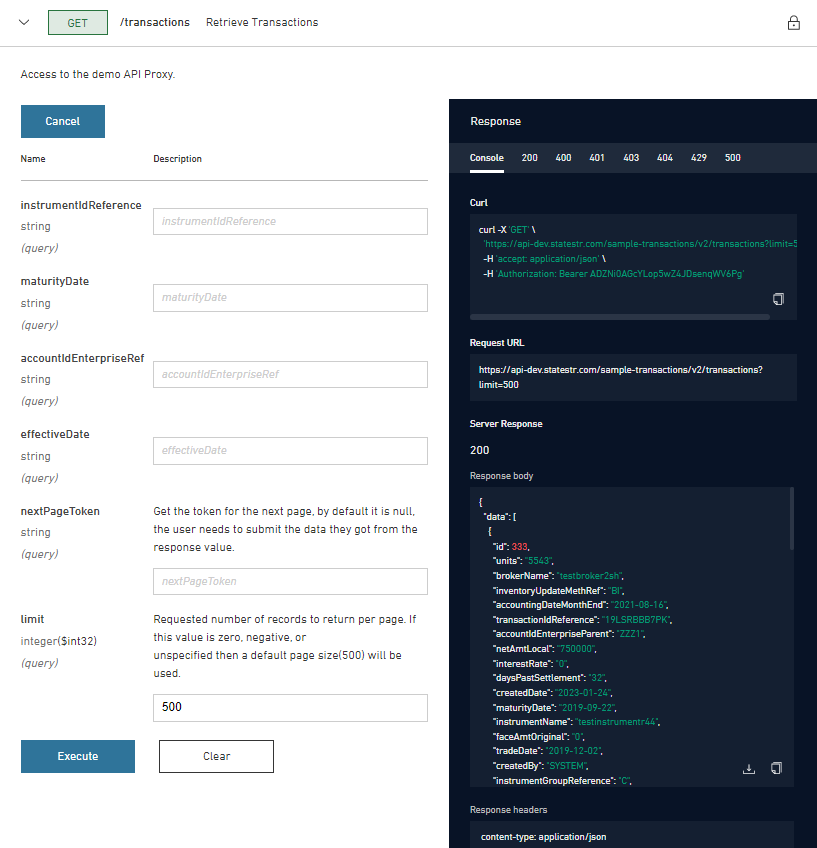
- The sample request will be completed. On the console to the right there will be the request written in curl, as well as the server response. Congratulations on your first successful request with State Street API!
Next Steps
You are ready to leverage API solutions
- Develop solutions with common tools and languages
- Learn more about how to configure and use OAuth Applications
- Discover APIs within the API Catalog
For support, email api-support@statestreet.com, call a Helpdesk, or engage your Client Service Manager.